Amazon kindle fire is an amazing gadget that has provided a majestic experience of book reading with the latest technology. New and advanced technology gadgets are always appreciated by technology lovers and the new generation and kindle fire become a hot cake for selling worldwide because of their amazing and incredible features. Kindle Fire encourages people to read books by providing an interesting and valuable platform. Kindle Fire has all hardware and software to function as an entertainment device and offers to access online streaming content, games, music, social media platforms, internet browsing, chat, create videos, clicking photos, and much more. To listen to audiobooks, music, video’s voice user can connect the earphone to a kindle’s audio jack or through Bluetooth devices because kindle fire don’t have an inbuilt speaker. Through Bluetooth, users can connect any audio device with kindle fire as Airpods. In this post, you will know how to connect AirPods to Amazon kindle fire to enjoy HD-quality audio. You can also ask for assistance at www.kindle.com support.
How To Connect AirPods to Amazon Kindle Fire
Airpods and Airpods Pro are the product of Apple and perform best with Apple devices but with the premium voice quality, AirPods has also amazed kindle fire users after listen to the voice through Airpods. AirPods are wireless headphones so it only connects through Bluetooth only. The easiest method to connect airports to kindle fire is provided below and for a fast result follow the method accordingly. In case you experience any errors as slow kindle fire or any trouble then contact us immediately.
- Turn On your Kindle Fire and go to the home screen of it
- Swipe down the screen from the top to access the quick menu of kindle fire
- Six icons with notifications will come. Tap on the Bluetooth icons. (In case you don’t get the Bluetooth icon from these six icons then tap on down word allow which is just below this six icon menu and get all icons)
- Tap on Bluetooth icons that looks as B to turn on
- Press and hold the Bluetooth icon after turning on it to get Bluetooth settings on the screen
- Switch to Airpods and open the case of it
- Press and hold the setup button of Airpods till the lights turn on of setup button
- Back to Amazon Kindle fire screen and tap on Pair New Device from the Bluetooth setting.
- Click on your AirPods name from the list of available devices
- Tap on Pair from the prompt comes and Airpods will connect successfully.
Now you can enjoy the HD quality Voice of every content on kindle fire. To disconnect you just need to turn off the Airpods setup and tap on the Bluetooth icon from kindle fire.