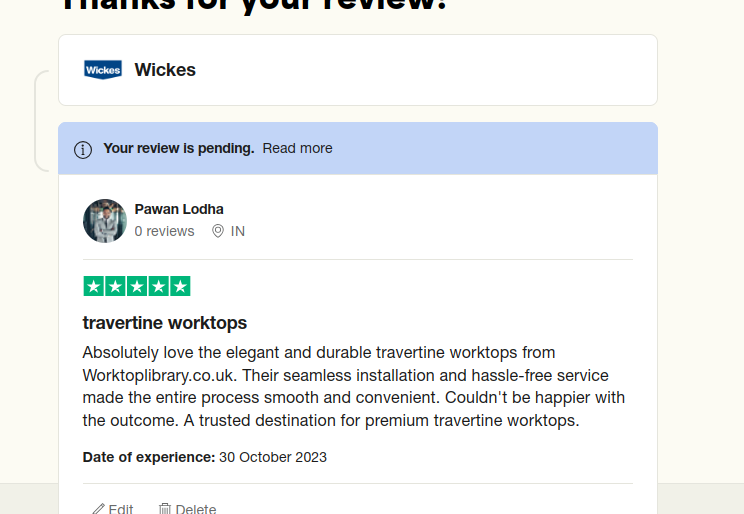If you are an avid Minecraft player, you have probably heard of the Technic Launcher. This popular launcher allows you to easily install and play modpacks, texture packs, and other Minecraft modifications. In this article, we will show you how to download the Technic Launcher and get started with playing Minecraft like a pro.
What is Technic Launcher?
Technic Launcher is a custom Minecraft launcher that allows players to access modpacks, texture packs, and other Minecraft modifications. It is a popular choice among Minecraft players because of its ease of use and the wide variety of available modpacks.
Step 1: Downloading the Technic Launcher
The first step to using Technic Launcher is to download it. To do this, follow these steps:
- Open your web browser and go to the Technic Launcher website at techniclaunch.net
- Click on the “Download” button located at the top of the page.
- Choose the version of Technic Launcher that is compatible with your operating system. Technic Launcher is available for Windows, Mac, and Linux.
- Click on the “Download” button next to your chosen version of Technic Launcher.
- Once the download is complete, open the downloaded file and follow the installation instructions.
Step 2: Launching Technic Launcher
Once you have downloadTechnic Launcher, you can launch it by following these steps:
- Double-click on the Technic Launcher icon on your desktop or in your download folder.
- The Technic Launcher window will open. Enter your Minecraft login information to access your Minecraft account.
Step 3: Choosing a Modpack
After you have launched Technic Launcher and logged into your Minecraft account, you can choose a modpack to play. Technic Launcher offers a wide variety of modpacks, each with its own unique features and gameplay.
To choose a modpack, follow these steps:
- Click on the “Modpacks” tab at the top of the Technic Launcher window.
- Browse the available modpacks and select one that interests you.
- Click on the modpack’s icon to view more information about it.
- Once you have found a modpack that you want to play, click on the “Install” button located below the modpack’s icon.
- Wait for the modpack to download and install. This may take several minutes, depending on the size of the modpack and your internet connection speed.
Step 4: Playing Minecraft with Technic Launcher
After you have installed a modpack using Technic Launcher, you can play Minecraft with the modpack by following these steps:
- Click on the “Play” button located below the modpack’s icon.
- The Minecraft game window will open, and you will be able to play Minecraft with the selected modpack.
- Enjoy playing Minecraft with your selected modpack!
Conclusion
Downloading Technic Launcher is a simple process that can greatly enhance your Minecraft gameplay. By following the steps outlined in this article, you can easily download and install Technic Launcher and start playing Minecraft with your favorite modpacks.
FAQs
- Is Technic Launcher safe to use?
Yes, Technic Launcher is safe to use. It is a widely-used Minecraft launcher that has been trusted by millions of Minecraft players worldwide.
- Can I install multiple modpacks using Technic Launcher?
Yes, you can install multiple modpacks using Technic Launcher. Simply follow the same steps outlined in this article to install additional modpacks.
- Do I need to have Minecraft installed to use Technic Launcher?
Yes, you need to have Minecraft installed on your computer to use Technic Launcher. Technic Launcher is a separate application that allows you to easily access and install Minecraft modpacks, but it does not include the Minecraft game itself.
- Are all modpacks available on Technic Launcher free?
No, not all modpacks available on Technic Launcher are free. Some modpacks require a purchase or a subscription to access, while others are available for free.
- Can I create my own modpacks using Technic Launcher?
Yes, you can create your own modpacks using Technic Launcher. Technic Launcher offers a feature called “Modpack Builder” that allows you to select and customize the mods you want to include in your modpack, and then share it with other players.
If you are not interested in this then you can play lol(league of legends) one of the most popular game. In this game you can change the skin of your companion but these skins are not free .If you want lol skin in free then you can check out on lol-skin.net. One of the best site for free lol skins.