So, you’ve decided to part ways with your trusty old MacBook Air. You may be looking to upgrade to a newer model or outgrown it. Whatever the reason, selling your old MacBook Air can be a great way to free up extra cash and ensure your old tech finds a new home. But before you list it for sale, you need to know a few essential things. In this guide, we’ll walk you through the process.
Step 1: Back Up Your Data
Before you say goodbye to your old MacBook Air, back up all your important data; this includes documents, photos, music, and any other files you want to keep. Apple’s built-in Time Machine feature can create a complete system backup. Alternatively, you can manually copy your files to an external hard drive or use a cloud-based service like iCloud or Dropbox.
Step 2: Sign Out of Your Apple ID
Your MacBook Air is linked to your Apple ID, so you must sign out of your account before selling it. Here’s how:
-
Go to “System Preferences.”
-
Click on “Apple ID.”
-
Select “Overview” on the left panel.
-
Click on “Sign Out.”
Signing out of your Apple ID ensures that the new owner won’t have access to your personal information.
Step 3: Erase Your MacBook Air
Now that your data is safely backed up, it’s time to clean your MacBook Air. This step is crucial to protect your privacy and ensure your personal information doesn’t fall into the wrong hands. To erase your MacBook Air:
-
Go to “Apple Menu” and select “Restart.”
-
While it’s restarting, hold down “Command” + “R” to enter Recovery Mode.
-
Choose “Disk Utility” and select your startup disk.
-
Click “Erase” and follow the prompts to erase the disk.
-
Once the disk is erased, choose “Reinstall macOS” to reinstall a clean copy of the operating system.
Step 4: Gather Your Accessories
Remember to include accessories with your MacBook Air, such as the charger, original packaging, and additional peripherals. Including these items can make your listing more attractive to potential buyers and increase its resale value.
Step 5: Determine the Value
Before you list your old MacBook Air, it’s essential to determine its value. The resale value of your device depends on several factors, including its age, condition, and specifications. Websites like eBay, Gazelle, or Apple’s trade-in program can estimate your device’s value.
Step 6: Choose Where to Sell
Once you know your MacBook Air’s value, you must decide where to sell it. There are several options to consider:
-
Online Marketplaces: Online marketplaces like eBay and Craigslist allow you to list your MacBook Air directly, reaching a wide audience. However, remember that you may have to handle negotiations, shipping, and potential scammers.
-
Trade-In Programs: Retailers like Apple and Best Buy offer trade-in programs, allowing you to exchange your old MacBook Air for store credit or cash. This option is convenient, but the trade-in value might be lower than you’d get through a private sale.
-
Local Electronics Stores: Some electronics stores or repair shops may buy used Apple products. It’s worth checking with them to see if they want to purchase your MacBook Air.
-
Dedicated Resale Websites: Gazelle, Swappa, and BuyBackWorld specialize in buying and reselling used electronics. They offer a streamlined selling process and competitive prices.
Step 7: Create a Detailed Listing
When creating a listing for your MacBook Air, include as much detail as possible. This will help potential buyers understand what they’re getting and make your listing more appealing. Include information such as:
-
Model and specifications: Mention the model year, processor, RAM, and storage capacity.
-
Condition: Be honest about wear and tear, scratches, or issues.
-
Accessories: List everything that’s included in the sale.
-
Price: Set a competitive and reasonable asking price based on your research.
Step 8: Communicate Safely
When communicating with potential buyers, prioritize your safety. If you’re meeting in person, choose a public, well-lit location and bring a friend. If you’re shipping the MacBook Air, use a trusted shipping service with tracking and insurance.
Step 9: Close the Deal
Once you’ve found a buyer, closing the deal is time. Count the money and verify its authenticity if you’re selling in person. If you’re shipping, pack the MacBook Air securely to prevent any damage during transit.
Step 10: Remove Your Device from Apple’s Account
After the sale, remember to remove your old MacBook Air from your Apple account:
-
Go to “Apple ID” in System Preferences.
-
Click on “Overview” on the left panel.
-
Remove the device from your account.
This step ensures that your MacBook Air is no longer associated with your Apple ID.
Additional Tips for a Successful MacBook Air Sale
Selling your old MacBook Air can be a breeze if you follow the steps outlined in the previous sections. However, there are a few more tips and tricks to ensure a smooth and successful sale:
-
Clean Your MacBook Air: Before listing your MacBook Air, give it a good cleaning. Dust and smudges can make your device appear older than it is. Wipe down the screen and the body with a soft, lint-free cloth. Cleaning your MacBook Air will make it look more appealing and show that you’ve taken good care of it.
-
Take High-Quality Photos: A picture is worth a thousand words, especially when selling tech online. Take clear, well-lit photos of your MacBook Air from different angles. Highlight any unique features or imperfections to give potential buyers a comprehensive view of the device’s condition.
-
Write a Detailed Description: Be as descriptive as possible in your listing. Mention any special features, upgrades, or software installed on your MacBook Air. Let potential buyers know if it has been in a protective case or had a screen protector. Honesty is critical when creating trust with your buyers.
-
Consider a Certified Technician’s Evaluation: If your MacBook Air is older or has been through extensive use, consider getting it evaluated by a certified technician. This evaluation can provide a detailed report on the MacBook’s condition, which can boost buyer confidence and help justify your asking price.
Conclusion
Sell Old Macbook Air can be a rewarding experience, both financially and environmentally. By following these steps and considering the options available, you can successfully sell your device and pass it on to a new owner who will appreciate it. Whether you sell it on an online marketplace, trade it in with a retailer, or sell it locally, prioritize your safety and provide accurate information to potential buyers. With some preparation, you can say farewell to your old MacBook Air and welcome a new chapter in your tech journey.
So, if you’re in Detroit and thinking about selling your old MacBook Air, follow these steps to ensure a smooth and secure transaction. Remember that Detroit has a thriving tech community, and you’ll likely find interested buyers looking for a great deal on a reliable MacBook Air. Consider exploring Mobile X, a popular local tech marketplace, to connect with potential buyers and make your old MacBook Air’s journey to its new home seamless.