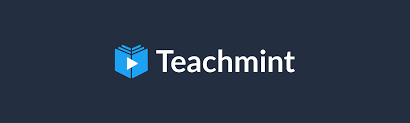The Teachmint app is an invaluable tool for educators and students, offering a platform for online learning and teaching. If you’re considering downloading the app or have already done so, you might be curious about the permissions it requests during installation. Understanding these permissions is essential to ensure your privacy and security while using the app.
Why Do Apps Request Permissions?
Before we delve into the specific permissions that the Teachmint app may require, it’s essential to understand why apps request these permissions in the first place. Apps need certain permissions to function correctly and provide you with the best possible experience. For instance, a video conferencing app like Teachmint needs access to your camera and microphone to facilitate live video lessons.
Teachmint’s Permissions
-
Camera Access: Teachmint requests access to your device’s camera to enable video conferencing during online classes. This is essential for both teachers and students to interact through video.
-
Microphone Access: Access to your device’s microphone is necessary for transmitting audio during online classes. This permission allows you to speak and listen to your teacher or fellow students.
-
Storage Access: The app may ask for permission to access your device’s storage. This is required for downloading and storing study materials, documents, and presentations shared during classes.
-
Location Access: Teachmint may request access to your device’s location, but this permission is usually optional and used for features like setting your time zone for scheduling classes. You can typically use the app without granting this permission.
-
Contacts Access: The app may request access to your contacts to facilitate easier interaction between teachers and students. This allows for sharing class links or invitations.
-
Phone Access: Some versions of the app might request access to your phone to enable calling functionality within the app, especially for providing technical support.
-
Network Access: The app will require access to your device’s network connectivity to function. This is a fundamental requirement for any online application.
-
Calendar Access: Teachmint might request access to your device’s calendar to schedule classes or events. This permission helps in syncing your class schedule with your device’s calendar.
It’s important to note that these permissions are typical for a video conferencing and online learning app like Teachmint. However, always be cautious about granting permissions and consider the following tips:
-
Check Permissions: Review the permissions requested by the app before installation. Ensure they align with the app’s intended functionality.
-
App Source: Only download the Teachmint app from official app stores (Google Play Store for Android and App Store for iOS). Avoid third-party sources to reduce the risk of downloading malicious versions of the app.
-
Update Your App: Keep the app updated to the latest version to benefit from security improvements and bug fixes.
-
Adjust Permissions: On most devices, you can adjust app permissions in your settings. You can disable any permissions you feel uncomfortable granting.
Check this: teachmint app download
In conclusion, the Teachmint app requests specific permissions to provide you with a seamless online learning experience. These permissions are generally standard for video conferencing and education apps. While it’s essential to be cautious and mindful of permissions, you can enjoy the benefits of online education with confidence when using the Teachmint app, knowing your privacy and security are a priority.