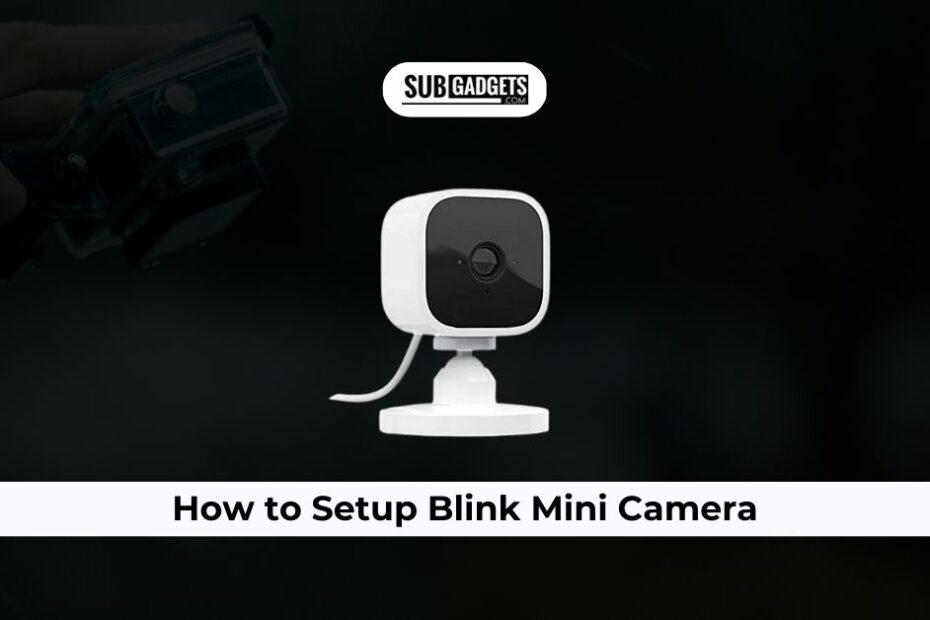If your Blink camera is blinking red and not connecting, there are a few things you can check to troubleshoot the problem.
First, make sure that the camera is properly plugged in and has fresh batteries. If the camera is running on batteries, make sure that they are not dead or low on power. If the camera is plugged in, make sure that the outlet is working and that the power cord is securely connected to both the camera and the outlet.
Next, check your Wi-Fi network. Make sure that your Wi-Fi network is up and running and that your device is connected to the same network that you are trying to connect your Blink camera to. If you are having trouble connecting to your Wi-Fi network, try restarting your router or modem.
If you are still having trouble connecting your Blink camera, try the following:
· Reset your Blink camera. To reset your Blink camera, press and hold the reset button on the bottom of the camera for 5 seconds. Once the camera has been reset, it will restart and enter setup mode.
· Update the Blink app. Make sure that you are using the latest version of the Blink app. You can check for updates in the App Store or Google Play.
· Move your Blink camera closer to your Wi-Fi router. If your Blink camera is too far away from your Wi-Fi router, it may have trouble connecting. Try moving the camera closer to the router to see if that resolves the issue.
· Change your Wi-Fi security settings. If you are using a complex Wi-Fi password or security settings, try changing them to something simpler. Blink cameras only support 2.4 GHz Wi-Fi networks, so make sure that your Wi-Fi router is broadcasting a 2.4 GHz network.
If you have tried all of the above and your Blink camera is still blinking red and not connecting, you may need to contact Blink customer support for further assistance.
Blink Mini camera set up
You should now have your Blink Mini camera set up, you can start using it to keep your home safe and secure. The camera’s two-way audio feature allows you to talk to people through the camera, and its motion detection feature will send you alerts whenever movement is detected. You can also record clips and view live video right from the Blink app.
Here are some additional tips for setting up your Blink Mini camera:
· Make sure that your camera is within range of your Wi-Fi router.
· If you are having trouble connecting your camera to Wi-Fi, try moving the camera closer to the router.
· If you are using a complex Wi-Fi password or security settings, try changing them to something simpler. Blink Mini cameras only support 2.4 GHz Wi-Fi networks, so make sure that your Wi-Fi router is broadcasting a 2.4 GHz network.
· Once your camera is set up, you can test it by moving in front of the camera and looking for a live video feed in the Blink app.
Troubleshooting common Blink Mini camera issues
If you are having trouble with your Blink Mini camera, here are some common issues and troubleshooting tips:
· My camera is not connecting to Wi-Fi. Make sure that your camera is in range of your Wi-Fi router and that you are using the correct password. You can also try restarting your router and modem.
· My camera is not recording video. Make sure that your camera is armed and that you have enabled motion detection. You can also check your camera’s battery level and make sure that your SD card is not full.
· My camera is not sending me notifications. Make sure that you have enabled notifications in the Blink app. You can also check your phone’s notification settings to make sure that Blink notifications are not being blocked.
· My camera is lagging or freezing. Try moving your camera closer to your Wi-Fi router. You can also try restarting your camera. If you are still having problems, try updating the Blink app.
If you are having trouble troubleshooting a Blink Mini camera issue, you can contact Blink customer support for further assistance.
Additional tips for using your Blink Mini camera
· Place your camera in a strategic location where it will have a clear view of the area you want to monitor.
· Adjust the camera’s motion detection settings to avoid false alarms.
· Set up a schedule to arm and disarm your camera automatically.
· Use the Blink app to view live video from your camera, check recorded video clips, and receives notifications when motion is detected.
· Share your camera with other Blink users so they can view live video and receive notifications as well.
Conclusion
Blink Mini cameras are a great way to add security to your home without breaking the bank. They are easy to set up and use, and they offer a variety of features that make them a good choice for both indoor and outdoor use.
If you are having trouble connecting your Blink Mini camera, or if you are having other issues with your camera, try the troubleshooting tips above. If you are still having problems, contact Blink customer support for further assistance.